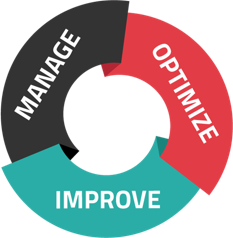Low print quality doesn't always mean low printer quality. Sometimes, there are perfectly reasonable explanations for what's wrong with your copies and other documents--and, luckily, there are often easy solutions. Here are all our best tips for fixing print quality issues by learning more about your printer itself.
Quick Tips for Better Printer Performance
No matter what kind of office technology you have in your fleet, there's going to come a day when it stops doing its job the right way. Most of the time, these are just hiccups--which means there's a host of easy DIY solutions to choose from.
Here are a few quick tips for fixing printer performance issues:
Disable Enhanced Meta File (EMF) Settings
If your printer is handling images just fine but suddenly seems incapable of creating text, EMF may be to blame. This feature tries to intelligently manage print jobs by prioritizing prints with greater data--and, naturally, that means images get bumped to the front of the line. Text prints are easier for the printer to handle, so it delays those to help itself focus on the big stuff.
To disable EMF, open your Devices and Printers control panel, right-click the printer in question, and select "Printer properties." You'll have to find the "Advanced" tab and uncheck "Enable advanced printing features." Click "Apply" and then "OK" to finish the update.
Clean Your Printer
You might be surprised just how often a quick cleaning fixes printer issues. Heads, nozzles, glass and other parts of your machine can gather dust, debris, and more, causing all kinds of unsightly issues on your printed documents.
To fix this, start by seeing if your device has any self-cleaning features you can switch on. If not, grab a soft cloth and remove pieces to give them a quick brush off. Just be sure to have your owner's manual handy for guidance on each part and how to care for the printer overall.
Pay Attention To Supplies
Sometimes, it's your supplies themselves that are to blame. For example, using the wrong size, weight, or type of paper can cause your printer to jam, while low-quality ink or toner can cause splotches and other issues. Avoid all of these quality problems by investing in good consumables. Most printers have recommended paper, ink, and toner types based on their functionality and capabilities, so it's best to stick to the script on this one.
You should also try to care for your consumables while they're in storage. Keep ink and toner but especially paper away from heat, humidity, and any kind of moisture, as this can cause quality issues.
DISABLE AUTOMATIC FIRMWARE UPDATES
While it's important to keep your printer up to date, some manufacturers may release firmware updates that restrict the use of third-party or remanufactured toners, limiting your freedom of choice and cost-saving options. To ensure you retain control over your toner choices, it's advisable to disable the automatic firmware update feature. This can typically be done through your printer's control panel menu. TC Technologies can help with instructions to disable Automatic Updates and discern which updates should be installed.
Get sound Advice From Experts
Although print technology has been around for quite some time, not everyone is a printer expert right out of the gate. That means employees could be unintentionally causing performance issues--sometimes by trying to fix another problem. To ensure smooth printing operations, it's crucial to investigate and understand what actions have been taken and why. Consider asking colleagues if any recent changes were made, such as adjusting settings or using different types of media.
For instance, using a "plain paper" setting for printing labels or card stock can lead to inadequate toner adhesion, resulting in repetitive "ghost images" on your media, as well as potential paper misfeeds and jams. In such cases, seeking expert guidance from a printer servicing provider can be invaluable. They can offer tailored advice to address specific printing challenges and help optimize your print setup for the future.
Upgrade
This is the one tip you probably didn't want to hear. Unfortunately, it's the truth: There are some situations where all the DIY in the world just isn't going to cut it. Printers lose speed, reliability, and efficiency over time--and if you're running outdated devices, you're probably paying for it in more ways than one. Consider cost-effective upgrades to say goodbye to performance and quality problems.
Conclusion
There are many ways to solve print issues, but the best approach is to learn what your machine needs well ahead of time. That way, you can do all the right things and eliminate avoidable problems right out of the gate. Of course, that doesn't mean your printer will behave perfectly--this is technology, after all--so it's still good to know what solutions are out there.
Need help with printer pains? Contact us today to get started!