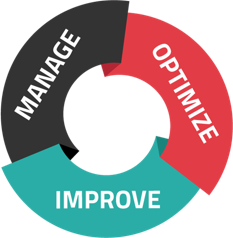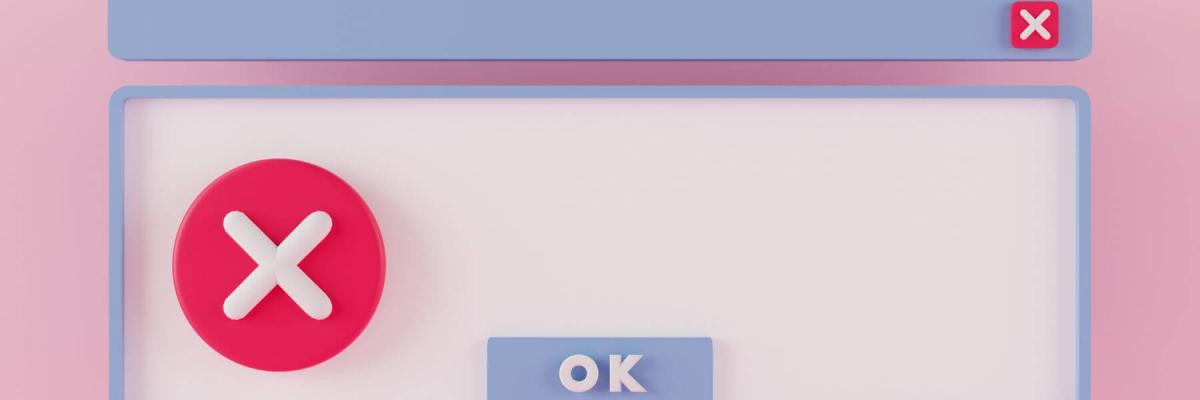
What are pop-ups? Are all pop-ups bad? Can you get rid of these nuisances without harming your computers or data? How did all this trouble start in the first place? Here's everything you need to know about pop-ups and how to handle them like a tech pro!
Pop-Ups: The Good, The Bad, The Ugly
You don't have to be an expert in office technology to know that digital criminals are getting smarter and more capable by the day. Computers, office printers, mobile devices--nothing is safe. However, there are few tech issues quite as irritating as pop-ups.
Pop-ups are an infamous sign of issues on your company computer, and they're one of the oldest tricks in a digital criminal's book. To make things more complicated, not all pop-ups are actually harmful--which makes it difficult to determine the good from the bad.
Here's what to know:
Good Pop-Ups
Sometimes, a pop-up is a genuine, innocent attempt to help you. Your computer and operating system will occasionally send these pop-ups to notify you of a problem or tell you that a certain task needs to be completed. In other cases, perfectly legitimate apps send pop-up notifications to keep you engaged--for example, a music player that tells you the title and artist every time a new track plays. Some pop-ups might even alert you to emergency issues--like a network or data breach.
Bad Pop-Ups
Bad pop-ups aren't just disruptive--they're also a little unsettling. They can take up most or all of your screen and may flash, blink, or otherwise attempt to get your attention. If the pop-up isn't from a trusted source, this can make you wonder if unwelcome software has somehow been installed on your machine.
In some cases, a bad pop-up comes from a website and is trying to get you to install malware but hasn't actually done anything yet. In other cases, a pop-up is a sign that you already have a virus or other problem.
Ugly Pop-Ups
The truth is that good and bad pop-ups can technically be considered "ugly." Why? Well, when a pop-up interrupts your work, disrupts other computer processes, or just irritates you, it's reducing your machine's efficiency--and your own.
Here's the thing: If a good pop-up is in your way, it's not doing its job, which is to help you. If a bad pop-up is in your way, it is doing its job, but its only goal is to cause trouble. Either way, you're the one who suffers--which is why it's sometimes necessary to get rid of pop-ups no matter their intention.
Getting Rid of Pop-Ups
There are a few ways to get rid of pop-ups, depending on their source:
Get Expert Help
Pop-ups can become a big problem. Solutions like managed IT services can help identify the source of pop-ups and eliminate any unwanted software. Better yet, our Digital Watchdog Computer Protection helps ensure you don't end up with malware or viruses that lead to even more pop-ups.
Read The Pop Up Carefully
If the pop-up is from a trusted source, it might be asking you to do something. Addressing the necessary task--like updating your operating system--could eliminate the pop-up for good.
Check for Extensions
Some pop-ups are attached to your browser through malicious extensions called adware. Check your browser for any extensions you didn't install--and don't be afraid to do a little research to make sure you're deleting the right things.
Don't Click
If you suspect a pop-up is malicious, don't click anything. Find the "X" button to close the pop-up, but make sure it's the real "X", as some ads will try to trick you. Most importantly, don't click anything within the body of the pop-up or ad, as this could infect your computer with even more trouble.
Pop-ups can be a nuisance, no matter their source. The best approach is to get expert help from managed IT services with our Digital Watchdog security solution.
Need help defending your company computer and data? Contact us today to learn more about Digital Watchdog Computer Protection!